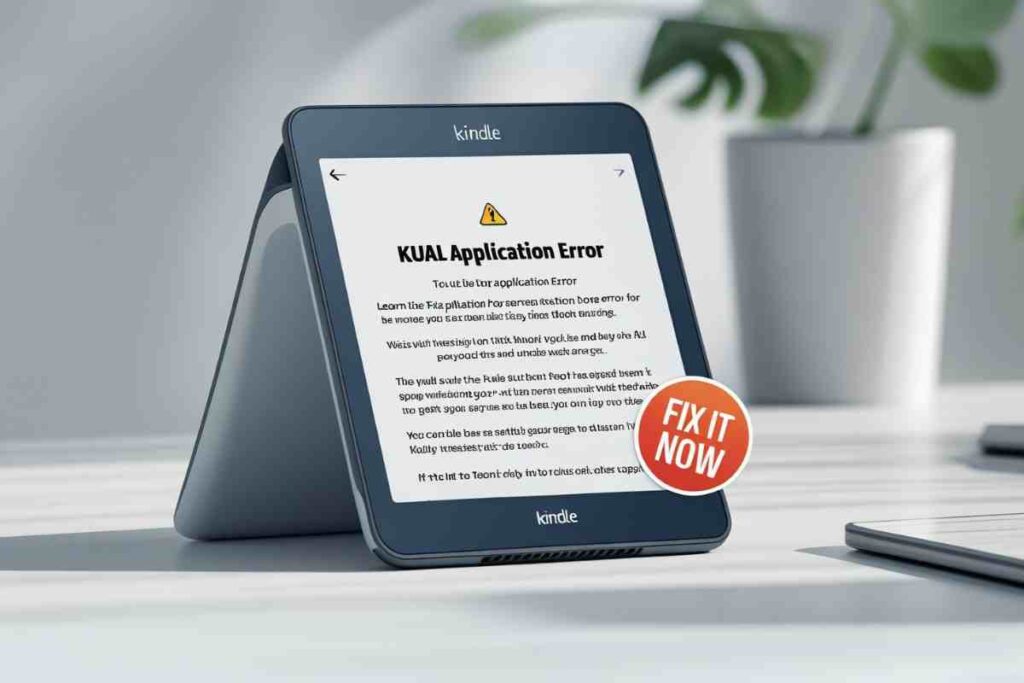Are you seeing a “KUAL application error” on your Kindle? It can be confusing and frustrating. Many Kindle users face this issue, especially after customizing or jailbreaking their devices.
Don’t worry — in this guide, you’ll learn what causes this error and, most importantly, how to fix it quickly and safely. Keep reading to get your Kindle working smoothly again.
Understanding KUAL Application Error
KUAL stands for Kindle Unified Application Launcher. It’s a special tool used by Kindle owners who want to unlock extra features and run custom apps on their devices.
When you see a “KUAL application error,” it usually means something went wrong with the launcher or its extensions. This error can stop you from using custom apps, and sometimes, it can make your Kindle feel unusable.
Common Reasons for KUAL Application Error
There are several reasons why this error appears:
- Incomplete or incorrect installation: KUAL might not be installed properly or some files might be missing.
- Outdated Kindle firmware: Newer firmware updates can break compatibility with KUAL.
- Broken or incompatible extensions: Some KUAL extensions may not work with certain Kindle models or firmware versions.
- Corrupted system files: Modifying Kindle files can sometimes lead to corruption, causing errors.
Understanding the root cause helps you apply the right fix without risking further damage to your device.
How to Fix KUAL Application Error Step by Step
Check KUAL Installation
Start by confirming if KUAL is correctly installed on your Kindle:
- Make sure all necessary files are present in the Kindle’s main directory.
- Check that the “extensions” folder is in place and complete.
If something is missing, try reinstalling KUAL from a trusted source.
Update or Reinstall KUAL
If your Kindle recently updated its firmware, your current KUAL version may not work anymore.
- Download the latest version of KUAL from a reliable Kindle community or official modding site.
- Delete old KUAL files before installing the new version to avoid conflicts.
Review Extensions
Extensions can sometimes cause conflicts. Follow these steps:
- Move all extensions to a backup folder on your computer.
- Reboot your Kindle and run KUAL without any extensions.
- Add extensions back one by one, testing after each to find the problematic one.
Check Firmware Compatibility
Make sure your Kindle firmware is compatible with your KUAL version. Some firmware updates block or limit custom apps.
- Search for your Kindle model and firmware version in online communities.
- If possible, downgrade your firmware to a version known to work well with KUAL.
Reset Kindle (Last Resort)
If nothing works, consider resetting your Kindle to factory settings. Note: This will erase all data.
- Backup important files before you proceed.
- After reset, reinstall KUAL carefully and only add trusted extensions.
Tips to Avoid Future KUAL Errors
- Always download KUAL and extensions from trusted sources.
- Avoid installing too many extensions at once.
- Regularly back up your Kindle files in case you need to restore them.
- Join Kindle forums or communities to stay updated about compatible firmware versions.
Conclusion
The “KUAL application error” may look scary, but with careful steps, you can solve it without much trouble. By checking your installation, updating KUAL, reviewing extensions, and being careful with firmware updates, your Kindle will be back to normal in no time.
Remember: Always act cautiously when modifying your Kindle, and if you’re unsure, seek advice from experienced users.
FAQs
What is the safest way to install KUAL on my Kindle?
The safest method is to follow detailed guides provided by trusted Kindle modding communities. Always download files from official or well-reviewed sources to avoid corrupt files or malware.
Can I fix KUAL errors without resetting my Kindle?
Yes! Most errors can be fixed by reinstalling KUAL or removing problematic extensions. Resetting should only be your last option.
Will using KUAL void my Kindle warranty?
Yes. Jailbreaking and installing KUAL usually voids your device warranty. Always consider this before modifying your Kindle.
Can I still receive official Kindle updates after installing KUAL?
Your Kindle can receive updates, but these updates might break KUAL or other custom tools. Many users turn off automatic updates to avoid conflicts.
How can I find out if an extension is causing the error?
Move all extensions out and test KUAL alone. Then, add extensions one by one, checking each time. This helps you identify the faulty extension easily.
Is KUAL safe to use?
When used carefully and downloaded from trusted sources, KUAL is generally safe. However, there’s always some risk when modifying system software.
Can I remove KUAL completely if I change my mind?
Yes, you can remove KUAL by deleting its files from your Kindle. After that, restart your device to ensure it’s fully removed.
Do I need technical skills to fix KUAL errors?
Not necessarily! Basic computer and file management skills are enough. Just follow clear instructions, and don’t rush the process.